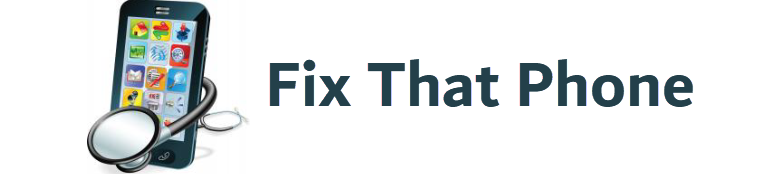A cracked or malfunctioning touch screen can feel like a significant setback in a world where our tablets have become indispensable tools for work and play. But before you rush to buy a new device or pay for an expensive repair, consider tackling the issue yourself. Replacing a touch screen on a tablet might sound daunting, but with the right tools and patience, it’s a manageable DIY project that can save time and money. Whether you’re a tech enthusiast or looking to save on repair costs, read on to discover how to confidently handle this task.
Understanding the Significance of Replacing a Tablet Touch Screen
When your tablet’s touch screen starts to falter—whether it’s cracked, unresponsive, or displaying glitches—it’s more than just an inconvenience. For many, it’s a vital tool for productivity, entertainment, and communication. Understanding how to replace a touch screen yourself can be empowering and economical. Let’s explore why this DIY repair is worth considering and what you need to know before diving in.
Firstly, addressing a damaged touchscreen promptly can prevent further issues. Prolonged use of a malfunctioning screen might lead to additional damage, such as affecting the internal components or worsening the display issues. By tackling the repair early, you safeguard the tablet’s overall health and extend its lifespan.
Why Replacing a Tablet Touch Screen Matters:
- Cost-Effectiveness: Professional repair services or buying a new tablet can be expensive. Performing the repair yourself often involves a lower cost, mainly for the replacement parts and tools.
- Skill Development: Mastering the art of screen replacement boosts your technical skills and enhances your confidence in handling electronic repairs. It’s a valuable skill set for future projects or emergencies.
- Convenience: Repairing the screen yourself means you don’t have to wait weeks for a service center to fix it. You can restore your device to full functionality on your schedule.
- Personal Satisfaction: Seeing your tablet return to life after a successful repair is gratifying.
- Environmental Impact: Keeping your device in use longer helps minimize the ecological footprint of manufacturing new products.
Steps to Prepare for Your DIY Repair:
- Assess the Damage: Before beginning, thoroughly evaluate the extent of the damage to ensure the touch screen is the only issue.
- Gather Your Tools: Essential tools include a suction cup, plastic pry tools, and a precision screwdriver set.
- Obtain Quality Parts: Source a high-quality replacement touchscreen compatible with your tablet model to ensure optimal performance.
- Follow a Reliable Guide: Use detailed, step-by-step instructions or video tutorials to guide you.
Preparing for Your Tablet Touch Screen Replacement: A Comprehensive Guide
Before replacing your tablet’s touch screen, setting the stage for a smooth and successful repair process is crucial. Preparation is critical to avoiding common pitfalls and ensuring the repair is as efficient and effective as possible. Here’s a breakdown of what you need to consider and do to get ready for the touchscreen replacement.
Essential Preparation Steps:
- Identify Your Tablet Model: Knowing your tablet’s exact model number is essential for purchasing the correct replacement screen. Different models have different specifications and dimensions, so accuracy here is critical.
- Gather Necessary Tools and Supplies: The right tools and supplies can make the repair process smoother. Here’s a table outlining the essential items you’ll need:
| Tool/Item | Purpose |
| Suction Cup | Helps lift the screen without causing damage |
| Plastic Pry Tools | Useful for gently separating components |
| Precision Screwdriver Set | Necessary for removing screws without stripping |
| Tweezers | Assists in handling small components |
| Replacement Touch Screen | The new screen you’ll be installing |
| Adhesive or Glue | For securing the new screen in place |
| Cleaning Cloth | To clean the screen and internal components |
| Anti-Static Wrist Strap | Prevents static electricity from damaging parts |
- Create a Clean Workspace: A clutter-free, well-lit workspace is crucial for avoiding misplaced screws or damaged components. Ensure your repair area is tidy and has adequate lighting to prevent errors.
- Backup Your Data: Although replacing the touch screen should not affect your tablet’s data, it’s always a good idea to back up your essential files. This precaution ensures you don’t lose any critical information if something goes wrong during the repair.
- Review Instructional Materials: Familiarize yourself with the replacement process by reviewing detailed guides or watching instructional videos. This preparation helps you anticipate challenges and understand each step of the repair.
- Check for Warranty Implications: If your tablet is still under warranty, replacing the touch screen yourself might void it. Verify the terms of your warranty before proceeding.
Step-by-Step Process for Replacing Your Tablet’s Touch Screen
Once you’ve gathered your tools and prepared your workspace, it’s time to dive into the step-by-step process of replacing your tablet’s touch screen. This guide will walk you through each stage, ensuring you tackle the repair with confidence and precision.
Power Down and Disassemble the Tablet: Power down your tablet completely. Disconnect any accessories and remove the battery if possible. Using a precision screwdriver, carefully remove the screws securing the tablet’s back cover. If your tablet doesn’t have visible screws, you may need to use plastic pry tools to detach the cover gently.
Disconnect the Battery: Once the back cover is removed, locate the battery connector and gently disconnect it from the motherboard.
Remove the Broken Touch Screen: Carefully detach the old touch screen from the tablet’s frame. Use a suction cup and plastic pry tools to lift and separate the screen without causing damage to other components. Take your time to ensure you don’t crack or damage the new screen or internal parts.
Clean the Surface: Clean the tablet’s frame and internal components with a lint-free cloth before installing the new touch screen to remove dust or debris. This helps ensure that the adhesive on the new screen adheres correctly and that no particles could affect the screen’s performance.
Install the new touchscreen: Carefully position the latest touchscreen onto the tablet’s frame. Press it gently into place, ensuring it aligns perfectly with the edges. Reconnect the touch screen’s flex cables to the motherboard, ensuring they are securely and correctly connected.
Reconnect the Battery and Reassemble the Tablet: Reconnect the battery to the motherboard. Once everything is reconnected, place the back cover back onto the tablet and secure it with screws if applicable. Ensure all screws are tightened properly, but be cautious not to overtighten and risk damaging the tablet.
Power On and Test: Turn on your tablet and test the new touchscreen for responsiveness and accuracy. If everything functions correctly, your repair is complete.
Tips for a Smooth Replacement:
- Be Patient: Take your time with each step to avoid mistakes.
- Stay Organized: Keep screws and small parts organized to make reassembly easier.
- Follow Instructions: Refer to detailed guides or videos if needed.
Tips for a Successful Tablet Touch Screen Replacement
Replacing a tablet touchscreen requires the right tools and materials and a strategic approach. Here are some expert tips to ensure that your DIY repair goes smoothly and yields professional results:
Tip 1: Pre-Repair Preparation
- Gather All Necessary Tools: Ensure you have all the required tools and replacement parts before starting. Refer to the table from earlier for a complete list. Having everything ready reduces interruptions and minimizes the risk of losing crucial components.
- Work in a Well-Lit Area: A well-lit workspace helps you work more accurately and reduces the chance of errors.
Tip 2: Handling the Tablet
- Use Anti-Static Precautions: An anti-static wrist strap prevents static electricity from damaging sensitive internal components. This simple step can avoid costly damage to the tablet’s electronics.
- Keep Track of Screws: This organization prevents confusion and ensures you have all the pieces when reassembling the tablet.
Tip 3: Disassembly Process
- Be Gentle with Plastic Pry Tools: Start at a corner or edge and work around to avoid unnecessary stress on the device.
- Label Cables and Connectors: As you disconnect cables and connectors, label them if necessary. This labeling will help you remember where each component connects when reassembling the tablet.
Tip 4: Screen Replacement
- Ensure Clean Adhesive Contact: When attaching the new touch screen, ensure the adhesive surfaces are clean and free from dust or debris. Use a lint-free cloth to clean the tablet frame and the screen’s adhesive area for a secure bond.
- Align Precisely: Carefully align the new screen with the tablet frame. Take your time to ensure it is perfectly positioned before pressing it down. Misalignment can lead to poor touch sensitivity or gaps.
Tip 5: Reassembly and Testing
- Reconnect Components in the Correct Order: Reconnect the battery and any other internal components in the reverse order of disassembly. Ensure each connection is secure to prevent operational issues.
- Test Thoroughly: After reassembly, power the tablet and thoroughly test the new touch screen. Check for responsiveness, clarity, and proper alignment.
Final Touches
- Clean the Screen: Once the replacement is complete and the tablet functions correctly, clean the new touch screen with a screen-safe cleaner to remove fingerprints or smudges.
- Update the Device: Check for any available software updates for your tablet. Sometimes, updates optimize the performance of new hardware components.
Frequently Asked Questions About Replacing a Tablet Touch Screen
Can I replace a tablet touch screen or hire a professional?
Replacing a tablet touch screen yourself is feasible if you have the right tools and follow detailed instructions carefully. Many people complete this DIY repair with some patience and attention to detail. However, if you’re uncomfortable with the process or need more tools, seeking professional help is a sensible option. Professionals have the experience and specialized equipment to handle repairs efficiently, minimizing the risk of damage.
How can I determine if my tablet’s touchscreen needs replacement?
Common signs your touch screen might need replacing include visible cracks, unresponsive areas, or irregular touch sensitivity. If the screen displays lines, discoloration, or intermittent unresponsiveness, these issues often indicate that a replacement is necessary. A thorough inspection and testing of the screen’s functionality can help confirm whether the touch screen is the issue.
What tools are essential for replacing a tablet touch screen?
For a successful touchscreen replacement, you’ll need a few essential tools:
- Suction Cup: Helps lift the screen from the tablet’s frame.
- Plastic Pry Tools: These are useful for gently separating components without causing damage.
- Precision Screwdrivers: Essential for removing small screws.
- Tweezers: Handy for handling delicate components.
- Replacement Screen: Ensure it’s compatible with your tablet model.
How long does replacing a tablet touchscreen typically take?
The time required to replace a touch screen varies based on your experience and the complexity of the tablet model. On average, the process can take between 1 and 3 hours. Beginners might find it takes longer, as they may need extra time to follow instructions carefully and ensure each step is completed correctly.
Will replacing the touch screen void my tablet’s warranty?
If your tablet is still under warranty, a DIY repair could void it. Before proceeding, review your warranty terms or contact the manufacturer to understand the implications of replacing the touch screen yourself.
Where can I purchase a replacement touchscreen?
Replacement touch screens can be found through various sources, including online marketplaces, electronics repair shops, and specialized tablet parts suppliers. Ensure you purchase a screen for your tablet model to guarantee compatibility and optimal performance.
What should I do if I encounter issues after replacing the touch screen?
If you experience problems after replacing the touch screen, such as touch sensitivity issues or display malfunctions, double-check your connections and ensure all components are securely reassembled.
Conclusion
Replacing a touch screen on a tablet might initially seem complex, but with the right tools, preparation, and knowledge, it’s a manageable DIY project that can save time and money. Here’s a recap of the key takeaways from our guide:
- Preparation is Crucial: Properly preparing your workspace, tools, and replacement parts ensures a smoother repair process. Accurately identifying your tablet model and gathering all necessary equipment are foundational steps.
- Follow the Steps Carefully: Adhering to a detailed step-by-step guide helps prevent mistakes and ensures that each component is handled correctly. From disassembling the tablet to installing the new screen, careful attention to each step is vital for a successful repair.
- Testing and Reassembly: After installing the new touch screen, thoroughly test it to ensure proper functionality. Reassemble the tablet carefully, ensuring all connections are secure and components are correctly aligned.
- Consider Professional Help if Needed: If you’re uncomfortable with the DIY process or encounter difficulties, seeking professional assistance is a viable option. Professionals can provide expert repair services and minimize the risk of damage.
Remember, the satisfaction of completing a repair and the cost savings can make the effort well worth it. Whether you’re an experienced DIY enthusiast or a beginner, this process provides a valuable opportunity to learn and gain hands-on experience with your technology.