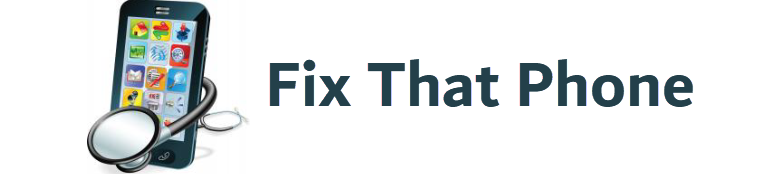In modern tech, tablets have become essential, but what happens when that trusty device starts glitching? Before rushing to the repair shop, you might be surprised at what you can fix. Some tablet problems, from screen issues to battery hiccups, don’t require a professional. But how do you know when a DIY repair is feasible, and when should you seek expert help? Let’s dive into the common fixes you can handle at home and the red flags that signal it’s time to call in the pros.
Why This Topic Matters and What You Need to Know
Tablets have evolved into indispensable gadgets, serving as entertainment hubs, workstations, and communication devices. But like any tech, they can break down. Knowing how to perform quick fixes at home saves money and empowers you to keep your device running smoothly. The ability to troubleshoot minor issues prevents unnecessary trips to the repair shop and gives you a clearer understanding of your device’s inner workings.
Tackling simple DIY repairs can be surprisingly rewarding, but it’s essential to recognize the limitations of at-home tinkering. Certain repairs—like screen replacements or battery swaps—are more straightforward than you might think. At the same time, other complex issues, such as motherboard malfunctions or software corruption, are better left to the experts. The key is balancing what you can handle and when professional intervention is necessary.
Why Should You Learn DIY Tablet Repairs?
- Cost Efficiency: A basic repair, like fixing a charging port or replacing a cracked screen, can be much cheaper if you do it yourself. Repair services often overcharge for labor, so doing it at home cuts down expenses dramatically.
- Convenience: Learning to manage minor repairs saves you the hassle of shipping your device to a service center or waiting days for a technician’s availability. It’s a real time saver.
- Device Familiarity: Repairing your tablet gives you insight into your device’s functions. The more familiar you are with its components, the easier it becomes to troubleshoot future issues.
- Extended Device Lifespan: With the right know-how, you can extend the lifespan of your tablet by addressing issues immediately rather than waiting for them to worsen.
- Sustainability: Reducing electronic waste by repairing instead of replacing means fewer gadgets end up in landfills, contributing to a more sustainable environment.
Home Fixes vs. Professional Repairs: Knowing the Difference
Assessing the issue’s complexity is essential before starting any repair. Some repairs, like software glitches or battery replacements, are relatively simple with the right resources. However, more intricate problems, like water damage or internal hardware malfunctions, may require expert skills and specialized equipment.
Here’s a breakdown of common tablet issues and where they fall on the DIY vs. professional repair spectrum:
| Issue | DIY Fixable | Professional Required |
| Cracked Screen | Yes (with a kit) | Yes (if severe damage) |
| Unresponsive Buttons | Yes (simple clean) | Yes (if internal damage) |
| Battery Replacement | Yes (with a guide) | Yes (if soldering is needed) |
| Slow Performance | Yes (software tweaks) | No |
| Water Damage | No | Yes (for deep damage) |
| Charging Port Issues | Yes (cleaning debris) | Yes (if port replacement) |
| Software Glitches | Yes (factory reset) | No |
| Touchscreen Malfunction | Yes (screen recalibration) | Yes (if hardware-related) |
Simple Fixes You Can Do at Home
- Battery Replacement: Many tablets have batteries that can be swapped out with care and the right tools. This can resolve issues with rapid battery drain or devices not charging.
- Software Updates: Slow performance or buggy behavior can often be fixed by performing software updates, deleting unused apps, or even doing a factory reset.
- Cleaning Ports and Buttons: Dust and debris often cause charging ports or buttons to be unresponsive. A quick clean with the right tools can restore their function.
- Screen Replacements: If your tablet’s screen is cracked but still functional, replacing the screen yourself using a repair kit can be a feasible solution.
When to Call the Experts
If your tablet has sustained severe physical damage, such as water exposure or internal malfunctions, it’s best to leave it to the professionals. Trying to fix these complex problems can potentially make things worse, resulting in more expensive repairs down the line.
Essential Tools and Resources for DIY Tablet Repairs
Diving into DIY tablet repairs requires more than just curiosity and a steady hand. The right tools and resources can distinguish between a successful fix and a frustrating failure. Before you attempt to fix anything, equipping yourself with the proper gear ensures you’re ready to handle common repairs without causing further damage to your device.
Must-Have Tools for DIY Tablet Repairs
- Precision Screwdriver Set: Tablets are full of tiny screws, and without a precision screwdriver, you won’t be able to access the internal components. A magnetic tip is constructive for keeping track of these small parts.
- Plastic Pry Tools and Spudgers: Metal tools can easily damage a tablet’s delicate casing. Plastic pry tools and spudgers are non-abrasive and allow you to open the device without leaving scratches.
- Suction Cup Tool: For screen replacements or repairs that involve the front panel, a suction cup tool helps you safely remove the screen without cracking or damaging it further.
- Tweezers: Ideal for handling the minuscule parts inside your tablet, tweezers offer precision when you’re dealing with small screws or delicate components.
- Anti-Static Wrist Strap: Static electricity can easily damage the sensitive electronics inside your tablet. Wearing an anti-static wrist strap grounds you and prevents static buildup, keeping your device safe from shock damage.
- Adhesive Strips: If you’re replacing a screen or internal components, you’ll need adhesive strips to secure everything. These strips are designed for electronics and offer a clean, firm hold.
- Heat Gun or Hair Dryer: Using a heat source can help loosen the adhesive, making it easier to remove without harming tablets with glued screens or backs.
Critical Resources for DIY Repairs
- Online Repair Guides: Websites like iFixit offer detailed, step-by-step guides for various tablet models, covering everything from battery replacement to screen repairs. These guides are essential for first-time DIYers.
- Repair Videos: Video tutorials provide visual walkthroughs of the repair process. Watching a repair in action can give you a clearer understanding of what to expect.
- Community Forums: Joining forums or online communities where people share repair experiences can be incredibly helpful. You’ll find tips, tricks, and answers to your repair-related questions.
- Replacement Parts Stores: Ensure you source quality replacement parts by purchasing from reputable vendors.
Taking Your First Step
Starting with minor repairs, like fixing a charging port or replacing a battery, is a great way to build confidence. As you become more familiar with the tools and the process, you can gradually take on more complex repairs. It’s essential to approach each repair with patience and care, understanding that tablet components are fragile and require precision.
Step-by-Step Guide: How to Replace a Cracked Tablet Screen
A cracked tablet screen can be frustrating, but it doesn’t always mean an expensive trip to a repair shop. With the right tools and patience, you can replace the screen yourself.
Step 1: Gather Your Tools and Replacement Parts: Before starting, ensure you have all the necessary tools:
- Replacement screen specific to your tablet model
- Precision screwdriver set
- Plastic pry tools or spudger
- Suction cup tool
- Adhesive strips (for reattaching the new screen)
- Tweezers (for small components)
- Heat gun or hair dryer (to soften adhesive)
- Anti-static wrist strap (optional but recommended)
Step 2: Power Off and Remove Any External Accessories: Turn off your tablet entirely before you begin. Also, remove any external accessories like cases, screen protectors, and SIM or SD cards. This ensures nothing is in the way and reduces the risk of short-circuiting the device during the repair.
Step 3: Loosen the Screen Adhesive. To prevent damage, apply heat evenly and avoid concentrating on one spot for too long.
Step 4: Pry Open the Screen: Carefully lift a corner of the screen using a suction cup tool. Once you have a small gap, insert the plastic pry tool or spudger to slowly and gently work around the edges. Be patient—this step requires precision to avoid damaging the internal components. If the screen is stubborn, reapply the heat and try again.
Step 5: Disconnect the Screen from the Main Board: Once the screen is loose, lift it slightly to reveal the ribbon cables connecting it to the tablet’s main board. Use tweezers to disconnect these cables gently. Take care not to pull or force them, as they’re delicate.
Step 6: Install the New Screen: Align the new screen over the tablet and carefully connect the ribbon cables back to the main board. Ensure the connections are secure before proceeding.
Step 7: Secure the New Screen with Adhesive Strips: If the new screen doesn’t come with pre-installed adhesive, apply adhesive strips around the edges of the screen frame. Ensure the adhesive is firm but not too thick to avoid gaps or lifting.
Step 8: Press the Screen Into Place: Press the screen down into the frame, ensuring it’s secure and properly aligned. Run your fingers along the edges to make sure everything sits flush.
Step 9: Power On and Test: Turn your tablet back on to test the new screen. Check for touch sensitivity, brightness, and responsiveness. If everything works smoothly, congratulations—you’ve successfully replaced your tablet screen!
Bonus Tip: Take Your Time: Replacing a screen requires patience. Hurrying through the process can cause errors, so be patient, especially when carefully prying open the screen and managing the fragile cables.
Frequently Asked Questions About DIY Tablet Repairs
DIY tablet repairs may seem daunting, especially if it’s your first time handling delicate electronic components.
Is it safe to repair my tablet at home?
Many tablet repairs can be done safely at home if you follow proper guidelines and use the right tools. It’s crucial to research the specific issue you’re tackling and ensure you have a repair guide matching your device model. The key is patience and caution—rushing through repairs can lead to further damage. Always remember to power off your device and, if possible, wear an anti-static wristband to avoid short-circuiting internal parts.
What are the most straightforward tablet repairs to attempt?
Some of the most straightforward tablet repairs include:
- Screen replacements: Though it sounds intimidating, many tablet models are designed to make screen replacement relatively easy.
- Battery swaps: If your tablet battery is not charged, it can often be replaced without soldering, especially in devices where the battery is accessible.
- Cleaning charging ports or buttons: Dust and debris buildup in ports and buttons are common causes of unresponsiveness. Carefully cleaning these areas with a soft brush or compressed air can resolve the issue without particular expertise.
What tools do I need for basic tablet repairs?
At a minimum, you’ll need:
- A precision screwdriver set with different head sizes for the tiny screws inside your device.
- A plastic pry tool or spudger opens the device safely without scratching the casing.
- Tweezers for handling small components.
- A heat gun or hair dryer softens adhesive (handy for screen replacements).
Depending on your tablet’s model, more advanced repairs may require additional tools, such as adhesive strips or specialized kits.
How do I know when I need professional help?
It’s essential to recognize your limits when attempting DIY repairs.
- Water damage: Even if you dry out your device, internal corrosion can continue, causing further issues.
- Internal hardware issues: If the motherboard, CPU, or other major internal components are damaged, these require more advanced skills and tools.
- Complex software failures: If factory resets and software updates don’t resolve your tablet’s problems, there could be underlying issues with the firmware or operating system that a professional needs to handle.
Can I find replacement parts easily?
Yes, replacement parts for most tablet brands and models are widely available online. However, purchasing from reputable suppliers is essential to ensure you’re getting high-quality parts. Cheap, low-grade components can cause more harm than good and may not last long. Sites like iFixit and manufacturer-specific parts stores are good places to start when sourcing genuine or certified parts.
How long do DIY repairs typically take?
This depends on the complexity of the repair. A simple task, like cleaning a charging port, might take just a few minutes. Replacing a screen or battery, on the other hand, can take anywhere from 30 minutes to an hour. More complicated issues or unfamiliarity with the process can extend the time needed, but taking it slowly reduces the chances of damaging your tablet further.
Wrapping It Up: Key Takeaways from DIY Tablet Repairs
Taking on DIY tablet repairs can be a rewarding and cost-effective solution for common issues. From screen replacements to software glitches, many problems can be tackled at home with the right tools and patience. However, understanding your limits and knowing when to seek professional help is essential to avoid further damage to your device.
Key Takeaways:
- Simple Fixes Are Within Reach: With essential tools and resources, you can easily replace batteries, clean ports, and resolve software glitches at home.
- Use the Right Tools: Precision screwdrivers, pry tools, and adhesive strips are just a few of the must-have items in your toolkit. Quality tools and parts make all the difference in the success of your repairs.
- Know When to Get Professional Help: For complex issues like water damage, motherboard malfunctions, or severe internal failures, it’s often safer and more effective to enlist the expertise of a repair professional.
- Resources Are Your Best Friend: Online guides, video tutorials, and repair forums offer invaluable support during your DIY journey, ensuring you can approach the task with confidence.
In summary, DIY tablet repairs empower you to take control of minor fixes and save money on professional maintenance. While it’s important to recognize when an issue exceeds your skill level, many everyday problems can be solved with just a few tools and some basic know-how. By following a careful, patient approach, you’ll be able to extend the life of your tablet without breaking the bank.