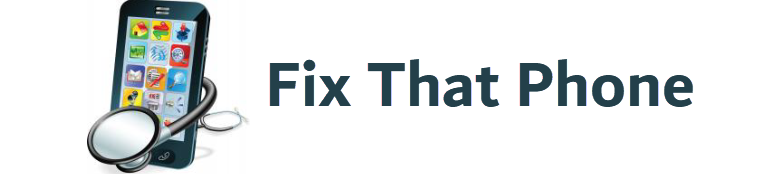A sluggish cell phone can be a significant setback in today’s fast-paced world. Whether you’re streaming videos, managing your work, or staying connected with loved ones, every second counts. But did you know your phone might need a simple tune-up to run smoother and faster? Much like a vehicle that requires routine upkeep, your phone needs some TLC to stay in top shape.
Why Does Cell Phone Optimization Matter?
A lagging cell phone can be frustrating and unproductive in a world where every swipe, tap, and scroll counts. Most people don’t realize that their phones are mini-computers requiring routine upkeep to ensure peak performance. A device not operating at its full potential can affect more than just your daily tasks—it can impact battery longevity, app efficiency, and data security.
From navigating with GPS, snapping high-definition photos, managing emails, or staying up-to-date with social media, the need for seamless functionality is undeniable. Optimizing your phone can improve speed, prevent app crashes, and reduce unnecessary energy consumption.
Why It Should Be a Priority
- Speed Boost: One of the most significant benefits of tuning up your phone is a noticeable speed enhancement. Apps will load faster, and you’ll experience fewer slowdowns when switching between tasks. Clearing out junk files and managing background processes can also improve system performance.
- Battery Longevity: Phone batteries degrade over time, but ensuring your device runs efficiently can help preserve battery health. Managing power-hungry apps and reducing unnecessary background activities will reduce strain on the battery, keeping it running longer between charges.
- Data Security: Outdated software and unnecessary apps can leave your phone vulnerable to security risks. Regular tune-ups help you stay on top of updates and clear out unused apps that may be a security threat, safeguarding your personal information.
- Storage Management: Cleaning out unused apps, deleting duplicate photos, and offloading unnecessary data can reclaim precious storage space, ensuring your phone can handle the apps and media you need without freezing or crashing.
Common Performance Killers and How to Fix Them
Your phone doesn’t slow down overnight. Various factors contribute to its gradual decline in performance. From software glitches to unnecessary apps running in the background, it’s essential to identify what’s causing your device to crawl. Recognizing these culprits and taking simple actions can drastically improve your phone’s functionality and lifespan.
Let’s break down some of the most common performance killers and how to tackle them:
| Problem | How It Affects Your Phone | Quick Fix |
| Background Apps | Running apps you’re not using can drain both memory and battery. | Regularly close unused apps or manage them in your settings. |
| Outdated Software | Older versions of your operating system may need to run more efficiently. | Constantly update your phone’s OS to the latest version. |
| Cache Buildup | Temporary files from apps can clog up storage and slow things down. | Clear app cache regularly to free up memory. |
| Unnecessary Widgets | Widgets that update in real-time use processing power and battery. | Keep the number of active widgets on your home screen to a minimum. |
| Bloatware | Pre-installed apps that you don’t use take up valuable storage. | Disable or uninstall bloatware to make space and reduce memory use. |
Steps to Speed Up Your Device
- Disable Background Processes: Many apps continue running even when you’re not using them, siphoning off precious memory. You can disable or force-stop these apps by accessing your settings, improving response times.
- Precise Cache Data: Whenever you use an app, it stores temporary data in the cache. Over time, this can accumulate and lead to a sluggish phone. Clearing the cache regularly not only frees up storage but can also speed up app loading times.
- Update Software Regularly: Operating system updates are crucial. They offer new features, optimize performance, and patch security vulnerabilities. Ensuring your phone is always running the latest version is essential for smooth functioning.
- Reduce Home Screen Clutter: While it’s convenient to have widgets and shortcuts on your home screen, too many can bog down the system. Simplifying your home screen can help reduce the strain on your phone’s CPU.
Optimizing Your Phone’s Battery Life
Battery drain is one of the most common complaints among smartphone users, but the good news is that it’s often preventable. If you’re constantly scrambling for a charger, it’s time to take action and extend your device’s battery life by optimizing a few key settings and habits.
Steps to Conserve Battery Power
- Monitor Battery Usage: Check which apps and features consume the most power. Head to your phone’s settings and view the battery usage report. You may be surprised that certain apps are power-hungry even when you’re not actively using them. Identifying the culprits will allow you to prioritize changes.
- Turn Off Unnecessary Features: Features like Bluetooth, Wi-Fi, and GPS can silently drain your battery if left on when not in use. Simply toggling these off when unnecessary can make a big difference. Similarly, location services often run in the background for various apps, so disabling them for apps that don’t need them can help.
- Adjust Screen Brightness: The brighter it is, the faster your battery depletes. Set your screen to auto brightness or manually lower it indoors or in low-light settings to conserve power.
- Use Battery Saver Mode: Most phones have a built-in battery saver mode that automatically limits background processes, animations, and sync activities—enabling this mode when your battery is low or you know you’ll be away from a charger can significantly extend your usage time.
- Limit Push Notifications: Constant push notifications cause your phone to light up, vibrate, and use data, draining your battery. Go into your notification settings and turn off push notifications for apps that aren’t crucial.
- Update Apps Regularly: Developers frequently release updates to optimize their apps’ performance and reduce their impact on battery life.
Smart Charging Practices
It’s not just about how you use your phone but also how you charge it. Avoid leaving your phone plugged in at 100% for long stretches, which can lead to battery wear. Similarly, don’t let your battery drain completely.
Step-by-Step Guide: Maximizing Your Phone’s Storage Space
Running out of storage space can be a massive headache. Whether it’s slow loading times or constant “storage full” notifications, an overstuffed phone can hinder your experience. Fortunately, you don’t need to sacrifice your favorite apps or photos to free up space. Let’s walk through some steps to clear the clutter and reclaim valuable storage on your device.
- Identify Storage Hogs: Before you start deleting things, it’s crucial to understand what’s consuming your space. Head to your phone’s settings and check the storage breakdown. Most devices will show how much space apps, media, and system files are used. This will give you a clear idea of where to focus your efforts.
- Clean Out Your Downloads: Downloads can quietly pile up without you even noticing. Old PDFs, attachments, and miscellaneous files can hog space without serving any real purpose. Open your Downloads folder, review what’s there, and delete anything you no longer need. This is one of the quickest ways to clear out unused data.
- Offload Large Media Files: Photos and videos are often the most significant space: phone eaters. Rather than deleting your precious memories, consider offloading them to cloud storage. Services like Google Photos, iCloud, or Dropbox allow you to back up your media, giving you access without taking up physical space on your device. You can even set automatic backups so your phone’s gallery remains uncluttered.
- Uninstall Unused Apps: It’s easy to accumulate apps over time that you rarely, if ever, use. Go through your app list and identify the ones you haven’t opened in months. Uninstall them to free up valuable space. Don’t worry—you can reinstall them later if needed.
- Clear App Cache and Data: Apps frequently save temporary files called cache to speed up their operations. While useful, this data can accumulate and take up significant space over time. Go into each app’s settings and clear the cache periodically to keep your phone running smoothly without sacrificing functionality.
- Manage Offline Content: If you use streaming services like Spotify, Netflix, or YouTube, chances are you’ve downloaded content to access offline. These files can be massive, especially if downloaded high-definition videos or playlists. Go into each app and delete any offline content you no longer need. This can instantly free up gigabytes of space.
- Utilize External Storage (If Available): A microSD card can be a game changer for phones with expandable storage. Move large files, such as photos, videos, and music, to the external storage to keep your internal storage free for apps and system files. This option also gives you flexibility if you download too much content.
- Optimize Cloud Sync Settings: Many apps sync data to the cloud, and while this is useful for backups, it can also create duplicate files on your device. Review your sync settings and ensure you’re not storing local copies of files in the cloud.
- Consider a Factory Reset (as a Last Resort): This will erase everything on your device—apps, files, and settings—giving you a fresh start. Be sure to back up any important data beforehand, as this process cannot be undone.
Frequently Asked Questions: Cell Phone Performance and Optimization
Many users have similar concerns about keeping their phones in peak condition. Below, we answer some of the most common questions about optimizing their phones’ speed, storage, and battery life.
How often should I clear the cache on my phone?
Clearing the cache depends on your phone usage. If you frequently use apps for social media, streaming, or browsing, it’s a good idea to clear your cache every couple of weeks. This prevents unnecessary files from piling up and slowing down your phone. For lighter users, doing this once a month should be sufficient. Clearing the cache won’t delete critical data, but removing temporary files will help your apps run more smoothly.
Does disabling background apps make a difference?
Absolutely. Background apps consume processing power and battery life, even when you’re not actively using them. Many apps run in the background to sync data, send notifications, or track location. Make sure to leave critical apps like email or messaging enabled if you rely on them for real-time updates.
Will turning off location services impact my phone’s functionality?
While certain apps—such as GPS navigation, ride-sharing, and weather services—require location access to work properly, many apps don’t need it constantly running. Limiting location access to apps that genuinely need it reduces background processing and battery drain.
How can I speed up my phone if it’s old?
Older phones can still function well with a few optimizations. Start by updating the operating system and uninstalling apps you no longer use. Reducing screen brightness and turning off unnecessary animations can help alleviate pressure on an aging CPU. Clearing the cache and limiting background tasks will also help the phone run faster. If the phone supports it, upgrading the battery can make a noticeable difference.
Should I close apps after using them to save battery?
Contrary to popular belief, force: closing apps every time you use them can hurt performance. When you reopen an app, your phone has to reload it from scratch, which uses more memory and battery than if it had remained idle in the background. Instead of closing every app, focus on limiting background processes for apps that run constantly without your interaction.
Can app updates help with performance issues?
Yes, updating apps can significantly boost performance. Developers frequently release updates to address bugs, optimize memory usage, and enhance battery life. Keeping your apps current helps them run smoothly and integrate well with the latest system updates.
How can I keep my phone from overheating?
Overheating is a sign that your phone is working too hard. Turn off features like Bluetooth, GPS, and mobile data when not in use, and lower screen brightness. If you’re playing graphics, such as heavy games or intensive apps, give your phone regular breaks to cool down. Cases can also trap heat, so consider removing your case when your phone gets hot.
Conclusion and Key Takeaways for Tuning Up Your Phone for Peak Performance
Optimizing your phone for better performance isn’t just about freeing up space or saving battery—it’s about ensuring your device runs smoothly and efficiently for the long haul. You can significantly enhance your phone’s speed and usability by identifying common performance issues, adopting intelligent battery-saving practices, and keeping your storage tidy.
- Clear Cache and Unused Files: Removing temporary files and uninstalling apps you no longer need can free up valuable storage and boost performance.
- Manage Background Processes: Disabling apps and features that run in the background helps save battery and memory.
- Update Software and Apps: Ensuring your phone has the latest operating system and keeping apps up to date can resolve bugs and boost efficiency.
- Optimize Battery Settings: Simple changes like adjusting brightness, turning off unnecessary features, and using battery-saver mode can extend battery life.
Maintaining your phone’s performance isn’t rocket science, but it does require regular upkeep. From managing storage and apps to conserving battery life, the steps outlined in this article will ensure your phone stays in top shape. Whether you’re dealing with slow load times, overheating, or battery drain, these tips will help you reclaim control and enjoy a faster, more efficient device.
Implementing these strategies will boost your phone’s performance and extend its lifespan, making it a more reliable companion for everyday use.